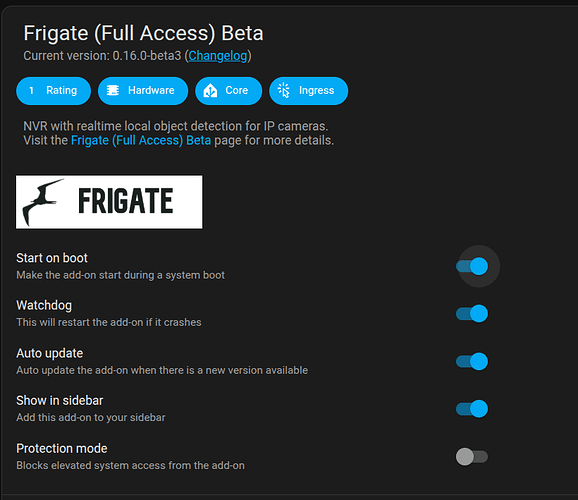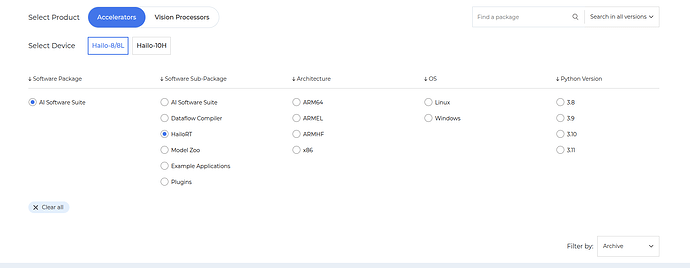Official Hailo8 AI Accelerator Support for Frigate NVR 
We’ve partnered with the Frigate NVR team to bring official Hailo8 AI accelerator support to the project. This allows Frigate users to harness Hailo’s efficient edge AI processing for faster, more accurate home surveillance.
Overview
This guide provides a template for using Hailo with Frigate. Note that Hailo support is still not in the official release, so a specific image is used instead of ghcr.io/blakeblackshear/frigate:stable.
See the exact image in the docker-compose below.
See more details in: Installation | Frigate
Prerequisites
- Ubuntu 22.04 LTS or RPi OS
- Docker & Docker Compose
- Hailo8 AI Accelerator connected to your system
- One or more IP cameras
Installation Steps
Update: See Home Assistant Add On installation guide added to this topic.
1. Install Hailo Runtime
Raspberry Pi:
sudo apt update && sudo apt full-upgrade
sudo apt install hailo-all
reboot the rpi
x86 Systems:
Follow the Hailo-RT v4.20 installation guide.
Working version: 4.20
2. Prepare the Directory Structure
Create config and storage directories to be mapped to the container:
mkdir config storage
3. Create Docker Compose File
Create a docker-compose.yaml file:
nano docker-compose.yaml
Add the following content:
version: "3"
services:
frigate:
container_name: frigate
image: ghcr.io/blakeblackshear/frigate:678ae87
shm_size: "512mb" # calculate on your own
stop_grace_period: 30s # allow enough time to shut down the various services
restart: unless-stopped
privileged: true
ports:
- "5000:5000"
- "1935:1935"
- "8554:8554"
- "8555:8555/tcp" # WebRTC over tcp
- "8555:8555/udp" # WebRTC over udp
devices:
- /dev/bus/usb:/dev/bus/usb
- /dev/hailo0:/dev/hailo0
- /dev/video0:/dev/video0
volumes:
- /etc/localtime:/etc/localtime:ro
- ./config:/config
- ./storage:/media/frigate
- /tmp/cache:/tmp/cache
4. Start Docker
Run the following command to start Docker in daemon mode:
docker compose up --build -d
Warning : this is running in the background and will hold the hailo device
5. Configure Frigate
Once Docker is running, you can access Frigate in your browser at:
http://localhost:5000/
Edit the configuration file by clicking on the ‘cog wheel’ button and selecting the configuration editor.
6. Setup Camera and Detector
Configure your camera according to
1-Camera specefic Guide
2-Cameras Guide
and select one of the detector options below:
Default YOLOv6n Model (Auto Detection)
detectors:
hailo8l:
type: hailo8l
device: PCIe
model:
width: 320
height: 320
input_tensor: nhwc
input_pixel_format: rgb
input_dtype: int
model_type: yolo-generic
Custom YOLO Model with URL (e.g. YOLOv8m)
detectors:
hailo8l:
type: hailo8l
device: PCIe
model:
path: https://hailo-model-zoo.s3.eu-west-2.amazonaws.com/ModelZoo/Compiled/v2.14.0/hailo8/yolov8m.hef
SSD MobileNet v1
detectors:
hailo8l:
type: hailo8l
device: PCIe
model:
width: 300
height: 300
input_tensor: nhwc
input_pixel_format: rgb
model_type: ssd
path: https://hailo-model-zoo.s3.eu-west-2.amazonaws.com/ModelZoo/Compiled/v2.14.0/hailo8l/ssd_mobilenet_v1.hef
Important Notes
-
If you run Frigate in the background, the Hailo device will be used, and trying to use it elsewhere will show a
HAILO_OUT_OF_PHYSICAL_DEVICES(74)error.- If you run Frigate in the background, the Hailo device will be used, and trying to use it elsewhere will show aHAILO_OUT_OF_PHYSICAL_DEVICES(74)error. -
Frigate will be restarted after boot, so even if you restart your device, Frigate will restart and the device will be used.
-
You can stop Frigate to release the Hailo device.
-
Support for running from Frigate and from additional processes will be added in the future.
Performance
- Hailo-8: Up to 1200 FPS with YOLOv6n, handles up to 8 cameras at 20-30 FPS each
- Hailo-8L: Around 300 FPS
Supported Models
Frigate with Hailo8 supports any YOLO or SSD model compiled for Hailo with post-processing.
Recommended Defaults
| Hardware | Model | Input Size | Performance |
|---|---|---|---|
| Hailo-8L | YOLOv6n | 320x320 | ~11 ms inference |
| Hailo-8 | YOLOv6n | 320x320 | ~7 ms inference |
Tested Models
The following models have been tested and verified to work with Hailo8 and Frigate:
- YOLOv8 variants (YOLOv8n, YOLOv8m, etc.)
- YOLOv9 variants
- YOLOv11 variants
- SSD MobileNet v1 and v2
- YOLOv5n, YOLOv5s, YOLOv6n, YOLOv6m
Home Assistant Add On installation
We’ve successfully tested the Home Assistant add-on integration with Raspberry Pi 5.
To use it, ensure your Home Assistant installation is updated to version 2025.5.3 or later. This update is crucial as it includes the necessary Hailo Driver (version 4.20).
The Frigate release that introduced Hailo support to the main repository is Release 0.16.0-beta3. As this is still a beta version, you’ll need to select the Frigate (Full Access) Beta add-on for installation within Home Assistant.
Note that you need to disable Protection mode in order to allow it to use Hailo.
Troubleshooting
For troubleshooting, please refer to the Frigate documentation: https://docs.frigate.video/